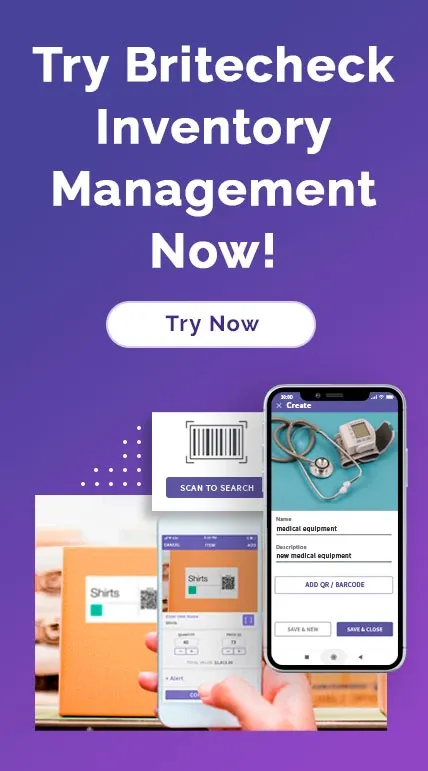How to scan QR and Barcode by Britecheck App
December 16, 2020
Say goodbye to manual entries and spreadsheets. Mobile Scanner revolutionizes inventory tracking, making it effortless. Whether you need a full or partial count, any member of your team can do it with just a mobile device.
Download Britecheck QR & Barcode Mobile Scanner app to your iPhone and Android and start managing your items in no time. The application is exceptionally easy-to-use.
Britecheck Barcode Scanning system is specifically designed with small business in mind. The app is not just a scanner, it allows users to perform all stock management tasks, such as shipping/receiving, order tracking, creating custom fields, setting alerts, and more. With Britecheck mobile app, you will stay current on your inventory levels from any location, as the data is instantly synced up with the cloud system. Britecheck app allows access to inventory reports, so you can identify which items need to be replenished and keep track of cycle counts with a single touch.
Utilizing a mobile barcode scanner helps save money since no expensive scanning equipment is needed - simply use a phone or tablet!
Scanning Inventory QR codes with the Barcode Scanning App
Britecheck QR scanning app is available for download from theApple App Store and Google Play.
It's amazing how many eCommerce platforms and website builders have capabilities to produce barcodes for your products. With just a few clicks of the QR code scanner, you can get the barcodes you need.
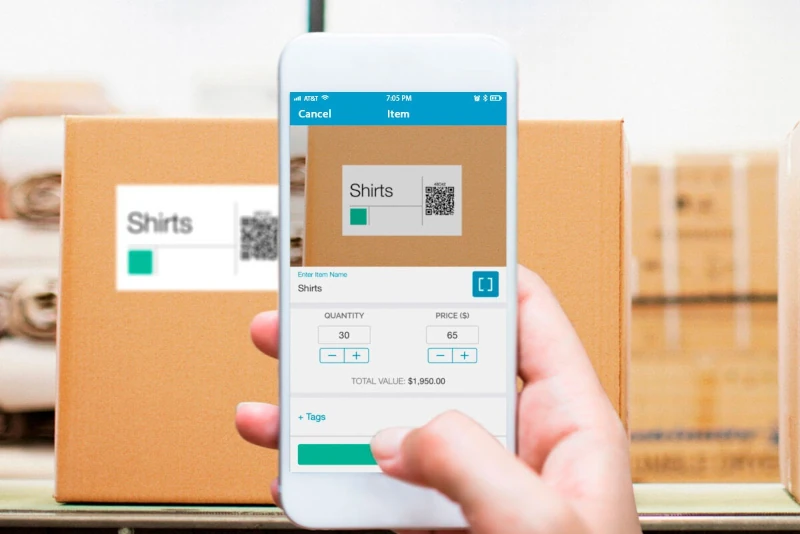
Open Britecheck mobile app and access a simple cloud inventory management software for small businesses. Britecheck uses your phone camera, so no additional device is needed. Hold your device up to a label or QR code to start scanning.
By default, iPhones and Androids detect QR codes or barcode labels and attempt to open up the stored data on your phone. It works in the same way when you use the scanner app, except that the barcode data is logged into the app and synced up with the cloud inventory management system.
After scanning a barcode, you can input the quantity or cost of the item, as well as any other applicable labels. Once you finish editing product information, you can store the product data along with its barcode information in one click. Enjoy instant access to the stock data on the Britecheck dashboard, either through the app or the web-based platform.
How to scan barcodes with an Android device:
The process follows:
- Download Britecheck scanning app on Google Play
- Hold up the scanning app to the code.
- Click the magnifying glass icon to complete a scan of the code.
- If you see a popup notification, tap on it to accept.
Android phones are already configured to scan QR codes, so there shouldn't be any setting adjustments required to make this work. An Apple device varies from Androids in the process and has the potential for having to change a few default settings on your device.
Here's how to use the barcode scanner with an iPhone:
- With the iPhone Inventory app open, point your device at the code.
- Wait for the device to scan the code.
- You may see a popup notification. If so, click on it.
If you don’t see the QR code notification after pointing your camera at the code, troubleshoot the problem by going to Settings > Camera. Make sure the “Scan QR Codes” setting is activated.
What Options Are Available After You Scan an Item With the App?
Britecheck app provides incredible control over your in-stock items. Scanning a barcode or QR code is only a part of the process.
Once it’s done, you can complete the following actions:
Set Quantities, Add Tags, and Move to Folders
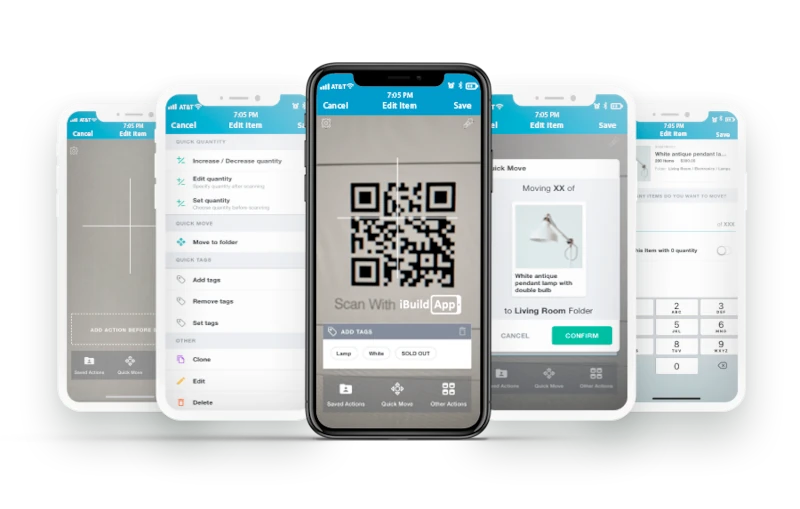
Once you have scanned and saved the items in the Britecheck mobile app, web system, or completed the Excel files upload, the app provides multiple options to customize each record. One such option is to set the stock amount for each item. You can increase and decrease quantities in one click or edit them by entering numbers.
Organizing inventory information is also very easy with Britecheck Mobile Scanner. You can create a new folder or add tags for future reference in the app.
Alerts for Inventory Changes
Britecheck Mobile Scanner app will notify you when stock gets low or sold out. You can set notifications and alerts for specific events happening to any particular inventory item right in the app or via the desktop dashboard.
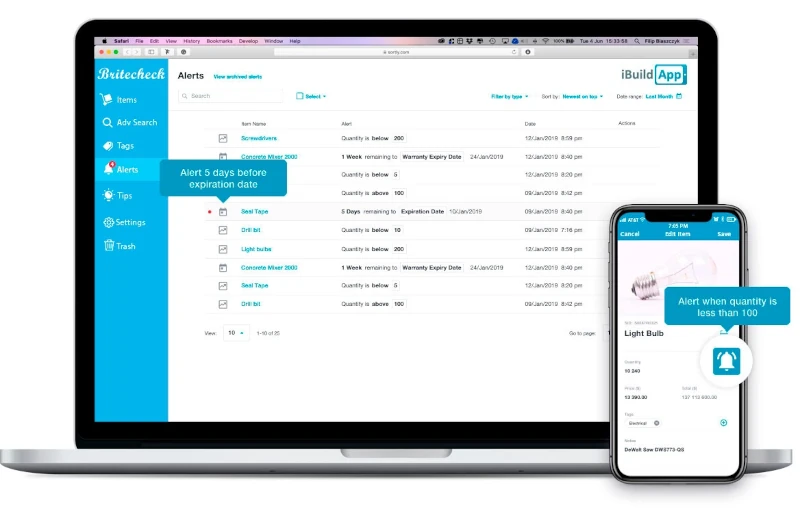
Your business may benefit from an advanced warning if stock levels are dropping. Another option would be alerting you about an upcoming warranty or product expiry date. This is helpful to make sure you don't sell any expired items.
Conclusion
Using a Mobile Scanner app to read barcodes can help make stock tracking and management more straightforward and eliminate the need for tools like hardware scanners or mobile computers. If you have any questions regarding using a supremely easy-to-operate yet powerful mobile application to manage your stock levels, please do not hesitate to reach out to us!
Sign up for Britecheck to gain access to a powerful inventory barcode scanner and complete inventory management solution. Britecheck offers robust features with a simple interface for all types of businesses.
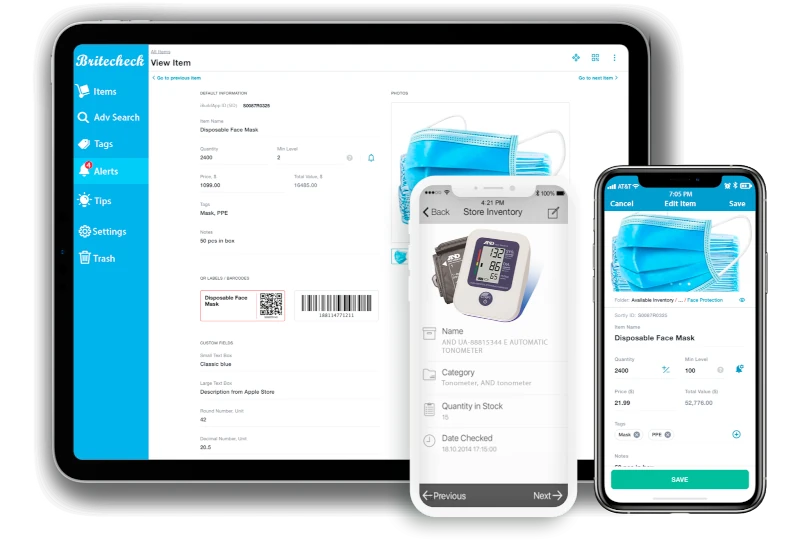
Make a free account with Britecheck to improve your inventory management today!