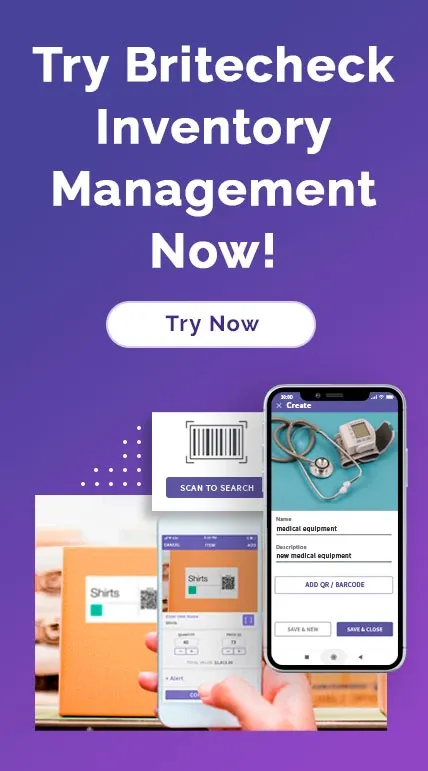How do I manage my Inventory?
Introducing Part 2 of our Britecheck Tutorials series.
In this video, we're going to cover how to efficiently manage your inventory, including adding, moving, copying, and deleting items or folders.
Part 2. How do I manage my Inventory in Britecheck?
Adding new Item or a Folder
Step 1. Go to Britecheck Inventory page and click on Add Item button
Step 2. Fill Item’s description form
Step 3. Select the importing file
Reminder. Do not forget to click on Save button
Moving an Item or a Folder
Step 1. Choose the Item that you would like to move
Step 2. Click on Move to Folder button
Step 3. Choose the Folder
Step 4. Click on Select button
Copying an Item or a Folder
Step 1. Choose the Item that you would like to copy
Step 2. Click on Clone button
Step 3. Specify number of copies
Deleting an Item or a Folder
Step 1. Choose the Item that you would like to delete
Step 2. Click on Delete button
Step 3. Confirm deleting
This is it!
Prepared by Britecheck Support team
To learn more about how Britecheck Inventory Management Software works, contact our team or visit our website.