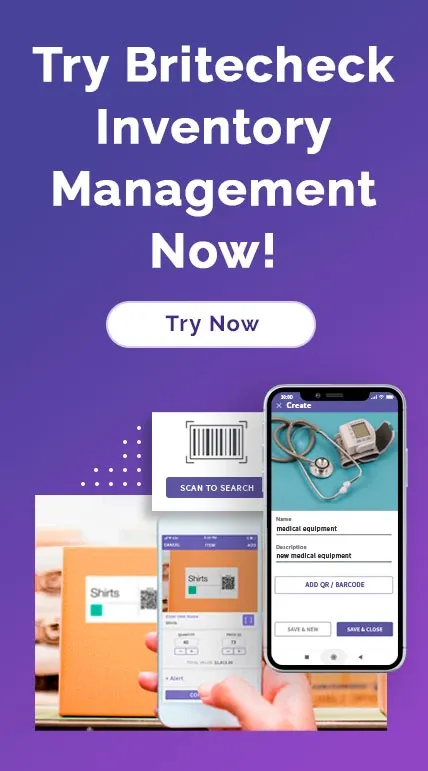Inventory Management Software Can Help You Manage With Excel
January 13, 2021
Microsoft Excel can manage all types of data. With this powerful software, you can organize, process, and present your data in numerous ways to derive its value. It is no surprise that 50% of all procurement organizations still use Excel to analyze and store their data.

That said, Excel has some significant limitations: For starters, it is not the easiest
software to use. Getting in tune with all its features and formulas requires considerable
time and practice. Organizations using Excel to manage inventory often invest in employee
training or place Excel proficiency at the top of their prerequisites for new hires.
Moreover, although Excel’s primary selling point is its ability to automate calculations,
its accuracy is limited to the method used to input data. Most Excel users input data
manually, creating room for error even before Excel can begin doing its job.
Fortunately, solutions that make inventory sheets easier to use and reduce input
errors exist. An inventory management app like Britecheck can replace manual,
error-prone data input processes with quick and accurate record keeping.
In this post, we unravel the makings of proper Excel-based inventory management and how you
can make it more effective with inventory management software.
How to Use Excel for Inventory Management
Businesses have different needs. However, if you have opted to manage your inventory with Excel, you cannot go wrong with the standard tabs below.
1. Materials
The materials tab consists of your entire inventory list. This sheet helps you keep track of
your stock items and the data that dictates ordering sequences and product details.
To create your Materials sheet, make a table with at least the columns below:
● Material code: The SKU, serial, or product numbers you will use to track your
items
● Material description: Product names as you know them, each allocated a material
code
● Material group: The purchasing or sales category for all stock items so you can
track
performance category-by-category.
● Material status: Indicate if a stock item is active, slow-moving, or
obsolete/discontinued.
● Storage location: Stores, shelves, or bin numbers where all items are located so
you can
access them easily.
● Stock quantity: The number of items you have in stock.
● Price: Cost of each material. If you buy several separate items and use them to
make a
sale product, use the individual prices of these materials to determine the cost of your
final product.
● Stock value: The total monetary values of your inventory items, based on the cost
per item
and the stock quantity.
● Vendor: Names of every material’s vendors
● Vendor lead time: The average times between order placement and deliveries
● Reorder level: Minimum allowable stock quantity, below which you must receive a new
delivery.
Once you have your basic material management table, you can beef it up with conditional formatting to monitor reorder levels or use a formula to dictate how much you need to order based on your consumption per day.
How Can Inventory Management Software Help You With Your Materials Tab?
Creating columns is the easiest part of making your inventory spreadsheet. After this task,
you need to populate the columns with the respective data.
If you want to avoid this strenuous, time-consuming process, an inventory management app can
help. Britecheck, for instance, scans product QR codes and records the captured data
directly on Excel files and Google Sheets. Details like material codes, material
descriptions, material groups, status, storage locations, stock quantity, and the vendor can
be fed automatically to the Materials tab through scanning and simple Excel formulas,
leaving you with fewer columns to fill.
2. Purchase Orders
The Materials tab helps you see how much stock you have at a particular time and determine
when to reorder. However, once you place these orders, you need another tool to track them.
With the Orders tab, you can monitor your pending purchases and stay on top of any delay,
oversupply, and undersupply sheet.
Below are the columns you need for your Orders sheet.
● Purchase order number: The numbers you use to track purchase orders
● Material code: The SKU, serial, or product numbers you use to track your items as
they
appear in your Materials sheet. List all material codes on separate rows, even if some have
the same order number.
● Material description: Product names as they appear in your Materials sheet.
● Material group: The purchasing category for your stock items.
● Purchase date: When you placed the order
● Quantity: How much stock you ordered.
● Price: How much you paid for each item
● Value: The total cost of the items you ordered
● Expected delivery date: When you expect to receive the ordered item, based on the
purchase
date and vendor lead times
● Actual delivery date: When you receive the ordered item.
The data points above are sufficient for most businesses, but you can add more columns
depending on your needs. For instance, if you often make bulk orders that vendors fulfill
with partial deliveries, you can include a “quantity delivered” and an “order balance”
column to track incoming quantities.
Like the Materials sheet, the Orders tab can benefit from some conditional formatting. You
can set rules to highlight pending or late deliveries or quantities yet to be delivered.
How Can Inventory Management Software Help You With Your Orders Tab?
The right IMS can save you valuable time when creating your Orders sheet by automatically
populating the columns with material information through QR scanning. Furthermore, solutions
like Britecheck support multiple platforms, which means you can view and update order
information directly from your mobile device.
Instead of the traditional spreadsheet layout, Britecheck gives you an intuitive interface
to feed order details and update your Orders tab accordingly in the background.
3. Sales
No inventory management system is complete without a sales tracker. You can set up your Sales sheet with the columns below.
● Sales order number: The numbers you use to track customer orders.
● Product code: The SKU, serial, or product numbers you use to track your products as
they
appear in your Materials tab.
● Product description: Product names as they appear in your Materials sheet.
● Product group: The sales category for each stock item
● Order date: When the customer made the order
● Customer: The name or number allocated to the client buying each item
● Quantity: How much of a stock item a client ordered
● Retail price: How much a customer has paid for each ordered item
● Value: The total amount you get from the sale
● Expected delivery date: The dates when each item must be delivered to your
customer
● Actual delivery date: The actual delivery date for each product
If you sell on multiple channels, such as both in-person and online, you can include a
column that categorizes your orders based on these channels to separately track their
performance. You can also have a “shipping date” and a “tracking number” column to closely
monitor your online sales.
To take your Sales tab a notch higher, you can use conditional formatting to highlight late
or high-priority orders and track additional data points like a customer’s preferred
shipping method or the salesperson that closed the sale.
How Can Inventory Management Software Help You With Your Sales Tab?
Like the Materials and Orders tabs, the Sales sheet can benefit from the QR scanning
capability of solutions like Britecheck. Columns like product code, description, and group
can be captured and recorded automatically. The mobility factor also comes into play,
enabling you to track your orders seamlessly while on the go.
More importantly, an IMS product can make it much easier to generate sales reports. These
solutions come with built-in templates that can convert your Sales sheet to professional
charts and graphs, giving you real-time insight into your business performance. With a few
simple steps, you can get the information you need to forecast demand accurately and make
critical decisions on time.
Make your inventory sheets more effective with inventory management software
Excel sheets can be effective tools for managing stocks. However, because of its complexity,
Excel often works best when combined with a dedicated IMS. The right software can help you
record data and generate reports with ease. It can also give you a user-friendly interface
for monitoring and updating inventory data, so you never have to deal with your complicated
inventory sheets directly.
Set up your inventory management software today, and transform the way you manage your stock
with Excel.